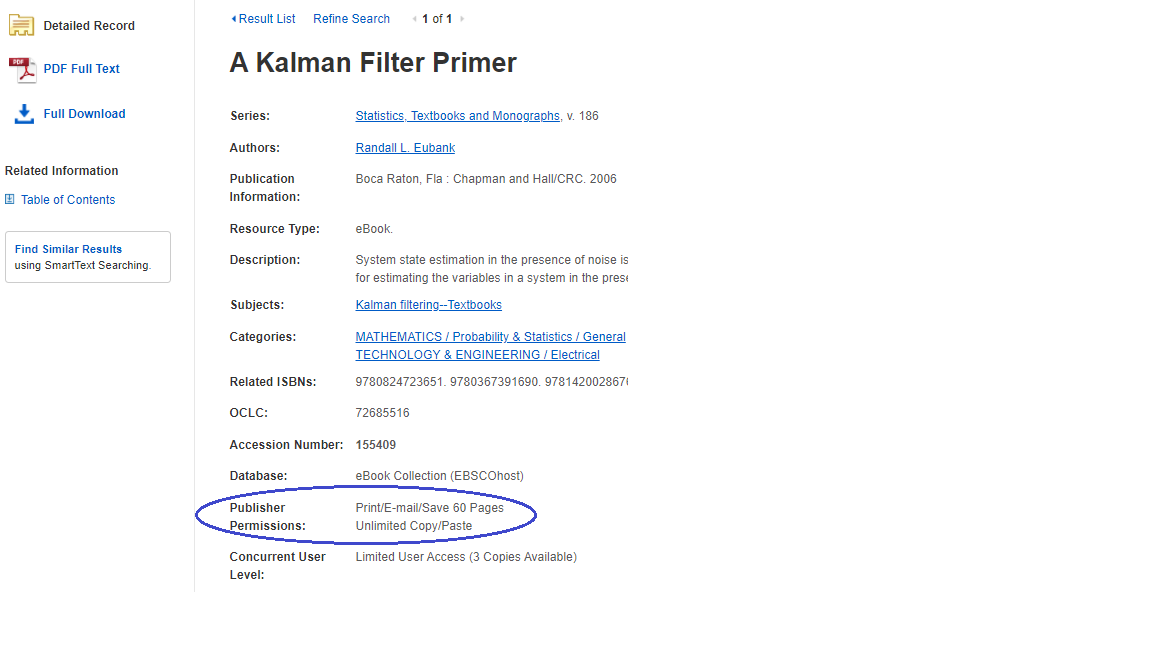About eBook Collection (EBSCOhost)
EBSCOhost has a wide selection of eBooks available in all subject areas.
To begin reading an eBook, select a chapter from the Table of Contents on the eBook landing page.
Some eBooks have limits on the number of simultaneous users, this information is displayed under 'Concurrent User Level' on the eBook landing page. If all copies are in use, check back later. When you are finished, we recommend closing your browser to allow other users to access the eBook.

Downloading
If enabled, you can download a complete book by choosing the 'Full Download' icon on the eBook you would like to download. You will then be prompted to Sign Up or login using a username and password (this is not your Murdoch University username).
The Adobe Digital Editions program is required to download an entire eBook. Adobe Digital Editions is available on all Murdoch PCs or can be downloaded for free onto your own device.

Click the Full Download icon for the eBook you would like to download, you will be prompted to select a loan length and format.
Printing and Copying Allowances
Up to 100 pages of an eBook can be saved for printing or emailing per user as a PDF file from within the eBook Full Text viewer.
Note: The number of pages may vary depending on individual publisher-specified limits.
Some publishers set more restrictive limits for copying and printing. The limits can be viewed on the book detail page. Some books are Read Online only and no copying or downloading is available due to publisher restrictions.
To print, use the "Save Pages" icon in the 'Read Online' view
The Save Pages to PDF menu is displayed. Choose to save the current page or a selection of pages up to to the limit.
Limited User eBooks
Books with limited users allow only a certain number of users to view the ebook at the same time. Most of our limited-user ebooks allow either one or three simultaneous users.
If the book is in use by the maximum number of simultaneous users, you will see a message stating that all available copies of the book are currently in use.